For a project I’m currently working on, I needed to show a ‘Load more’ cell when there were >25 results, this is not a basic 1-2-3 on how to fill tablecells with data, so below code is assuming you already have that and it’s left out
In my code I will fetch a maximum of 25 results (which can be less) and stick this into an array. If the array count is 25, we have to add an extra cell, to do this we increase the count by one:
- (NSInteger)tableView:(UITableView *)tableView numberOfRowsInSection:(NSInteger)section {
NSLog(@"Setting numberOfRowsInSection to %i",[self.localJsonArray count]);
if ( [jsonArray count] < 25 ) {
return [self.localJsonArray count];
} else {
return [self.localJsonArray count] + 1;
}
}
Next we populate the tablecells, we fill it with data from the index, and we look if we’re still working with data or are at the +1 we defined above:
- (UITableViewCell *)tableView:(UITableView *)tableView cellForRowAtIndexPath:(NSIndexPath *)indexPath {
static NSString *CellIdentifier = @"Cell";
ImageCell *cell = (ImageCell *)[tableView dequeueReusableCellWithIdentifier:CellIdentifier];
if (indexPath.row != [localJsonArray count] ) { // As long as we haven’t reached the +1 yet in the count, we populate the cell like normal
if (cell == nil) {
cell = [[[ImageCell alloc] initWithFrame:CGRectZero reuseIdentifier:CellIdentifier] autorelease];
}
NSDictionary *itemAtIndex = (NSDictionary *)[self.localJsonArray objectAtIndex:indexPath.row];
[cell setData:itemAtIndex];
} // Ok, all done for filling the normal cells, next we probaply reach the +1 index, which doesn’t contain anything yet
if ( [jsonArray count] == 25 ) { // Only call this if the array count is 25
if(indexPath.row == [localJsonArray count] ) { // Here we check if we reached the end of the index, so the +1 row
if (cell == nil) {
cell = [[[ImageCell alloc] initWithFrame:CGRectZero reuseIdentifier:CellIdentifier] autorelease];
}
// Reset previous content of the cell, I have these defined in a UITableCell subclass, change them where needed
cell.cellBackground.image = nil;
cell.titleLabel.text = nil;
// Here we create the ‘Load more’ cell
loadMore =[[UILabel alloc]initWithFrame: CGRectMake(0,0,362,73)];
loadMore.textColor = [UIColor blackColor];
loadMore.highlightedTextColor = [UIColor darkGrayColor];
loadMore.backgroundColor = [UIColor clearColor];
loadMore.font=[UIFont fontWithName:@"Verdana" size:20];
loadMore.textAlignment=UITextAlignmentCenter;
loadMore.font=[UIFont boldSystemFontOfSize:20];
loadMore.text=@"Load More..";
[cell addSubview:loadMore];
}
}
return cell;
}
And voila, cell #26 is the ‘Load more’ cell, next we start detecting if it’s that cell that’s being selected:
- (void)tableView:(UITableView *)tableView didSelectRowAtIndexPath:(NSIndexPath *)indexPath {
if ( [jsonArray count] == 25 ) { // Only call the function if we have 25 results in the array
if (indexPath.row == [localJsonArray count] ) {
NSLog(@"Load More requested"); // Add a function here to add more data to your array and reload the content
} else {
NSLog(@"Normal cell selected"); // Add here your normal didSelectRowAtIndexPath code
}
} else {
NSLog(@"Normal cell selected with < 25 results"); // Add here your normal didSelectRowAtIndexPath code
}
}
Note that I’m working with 2 arrays here, jsonArray and localJsonArray, the jsonArray is what I fill with new results, i.e. 1-25 26-50, the localJsonArray is what’s being filled more and more, so on every ‘Load More’ selection, the localJsonArray will grow with +25 if there’s >= 25 items to load.
![]()
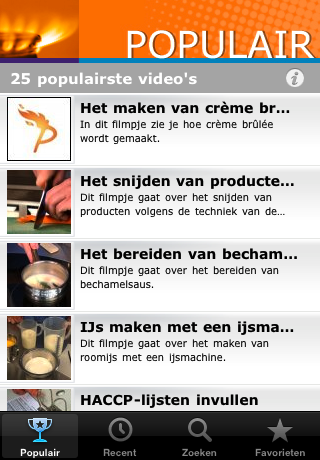

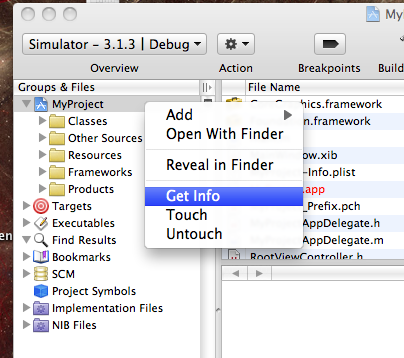


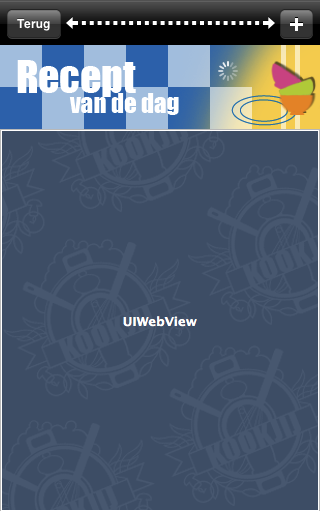





Recent Comments